Revise Your Sale Orders
When sales person work on any sale order they need to revise it many times, in odoo we do it by doing changes in same order so end user can not distinguish that on which revision no they are working.
If company is dealing on unique and high cost products they need to know revision no and pure order data on related Revision. To handle such condition we have added this module.
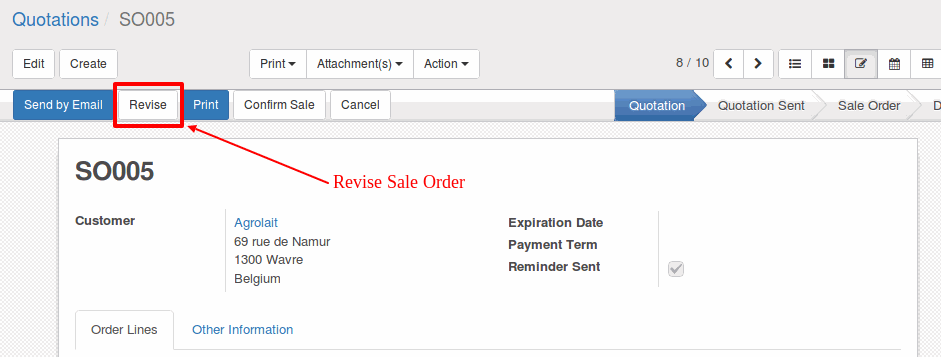
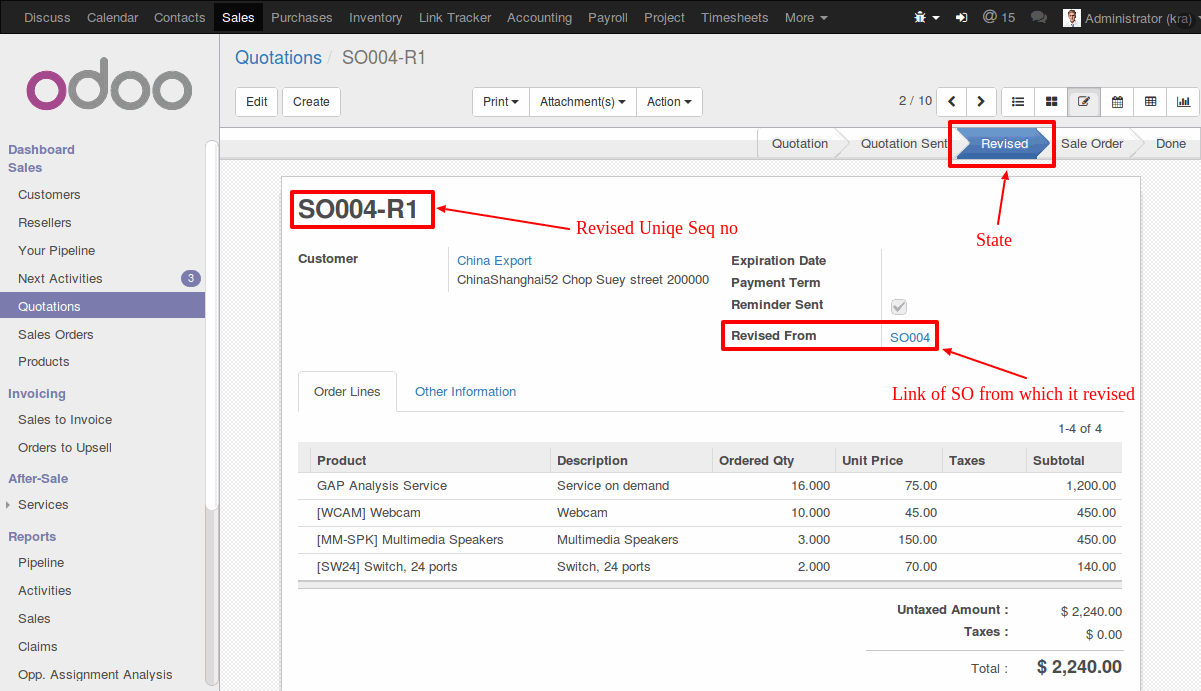
Sale Order Form View
We have added button on quotation view to revise sale order when user want to create new revision.
Users can revise quotations in drft and canceled states. Revised quotations will remain in Quotations menu. If sale order is revised we can see sale order link on form from which it was revised.
When ever any new revision get created it will add suffix '-R' on Sale order sequence and revision no of sale order. Revision no will get incremented by one every-time when same SO get revised. If we revise SO005 ir will create new quotaion SO005-R1 and SO005 will be in revised state where user can not confirm or cancel SO anymore.
Why to Revise Sale Order
When company is working on customized product or manufacturing products on demand, sales persons need to gather all requirements from client. Based on gathered information they need to provide quotations. But when client do changes in capacity or size almost everything get changed and in such case they prefer to use revised sale order concept so they can easily point out all changes. even they can study/analyze the changes later. If they use this module they can achieve it easily.
Normal Odoo provides very simple and easy changes in quoation but if we revise it 5-7 times it is not easy to point out change and we can not print quotation of any previous revision.
Revise Sale Order/Quotation (Odoo)